Copy and Paste is your best friend!
A lot of the boxes are the same size and in the same position on each page, so once you have one page set up with the boxes, you can simply copy the text boxes and then paste them onto the next page.Choosing the right font size
With a table, you can still use a text box and hit enter to move to the new lines. The key to this is choosing the right font size.If your table has more than one column, simply copy and paste the text box across.
Alignment Lines
One of my favourite things about PowerPoint is the alignment lines that come up when you are dragging items around. These are super useful for making sure that things are lined up properly and evenly spaced.Here is a visual on how to set up the weekly pages.
I hope this helps you in setting up a digital version of your planner. As always if you have any questions please send me an email or leave a question on my TPT Store!


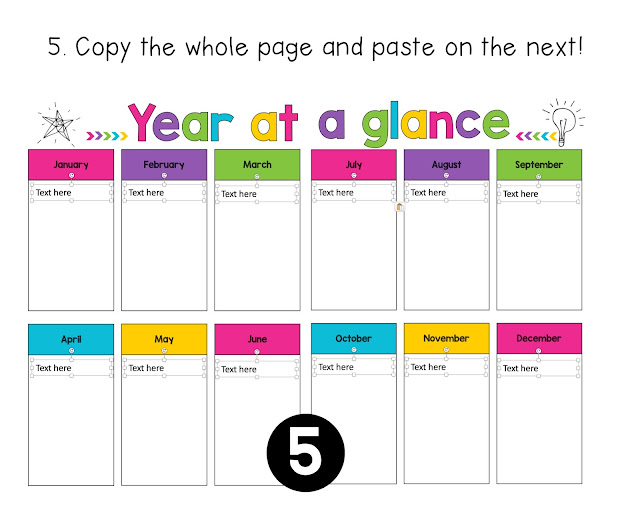




Can you edit the number of lessons before and after lunch?
ReplyDelete