Here's a simple tutorial to get you started.
1) Open your Seesaw account
2) Click on the green 'Add' button

3) Choose 'Assign Activity'

4) Click 'Create New Activity'
5) Type the title and any instructions you wish to add
6) Under 'Student Template', click 'Add template for student responses'

7) Choose 'Upload' and select your PDF file
8) Choose 'Other Locations' and select your .PDF file

9) The .PDF file should open. You can delete any unwanted pages by pressing on the three dots in the bottom right corner of the page previews.

10) When you're ready, click the green tick.
11) Press 'save' at the bottom.

12) Then press 'Assign' and choose your class.
13) Activities for your class can now be found by pressing the activities tab.

Students will be able to respond by drawing, typing and even recording their voice!
Here are some examples using some of my printable .PDF resources;
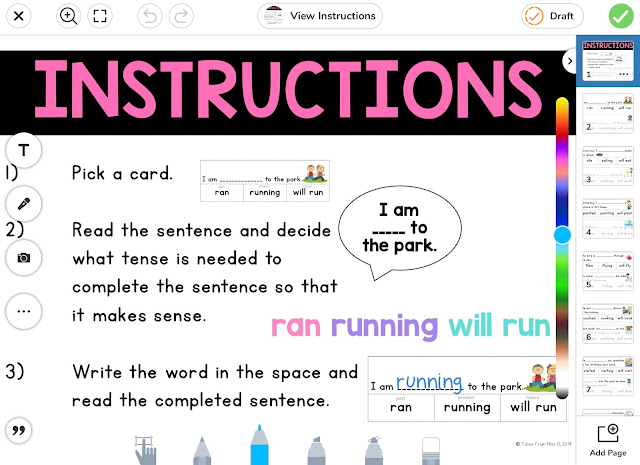
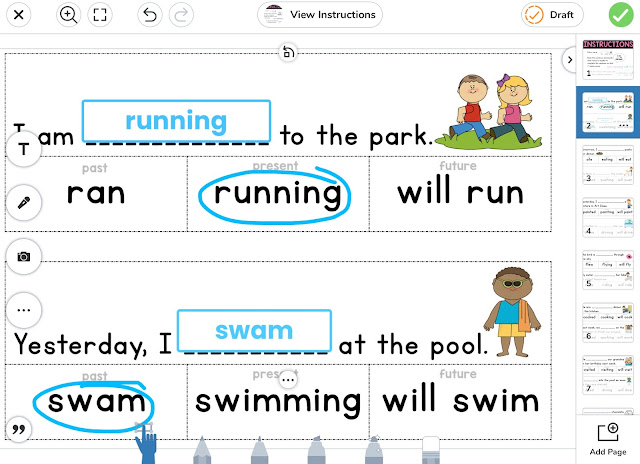
Past, Present and Future Tense
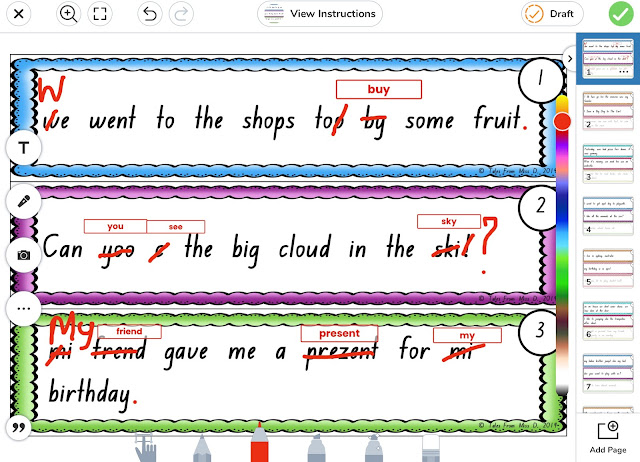
Editing Sentences
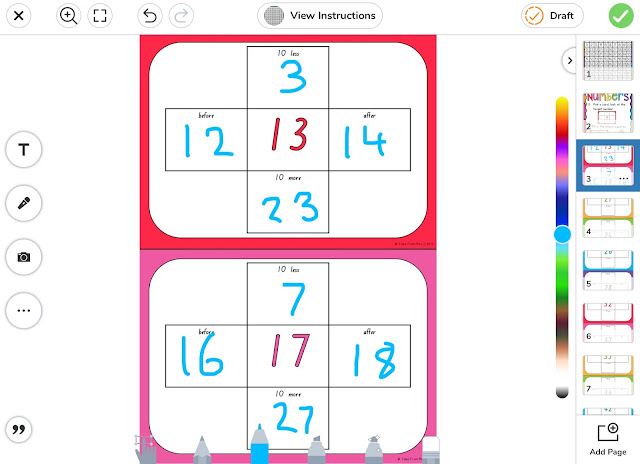
120 Chart Fill In
I hope this tutorial has helped you set up some activities for your class.
Happy teaching!
