Here's a simple tutorial to get you started.
1) Open your Seesaw account
2) Click on the green 'Add' button

3) Choose 'Assign Activity'

4) Click 'Create New Activity'
5) Type the title and any instructions you wish to add
6) Under 'Student Template', click 'Add template for student responses'

7) Choose 'Upload' and select your PDF file
8) Choose 'Other Locations' and select your .PDF file

9) The .PDF file should open. You can delete any unwanted pages by pressing on the three dots in the bottom right corner of the page previews.

10) When you're ready, click the green tick.
11) Press 'save' at the bottom.

12) Then press 'Assign' and choose your class.
13) Activities for your class can now be found by pressing the activities tab.

Students will be able to respond by drawing, typing and even recording their voice!
Here are some examples using some of my printable .PDF resources;
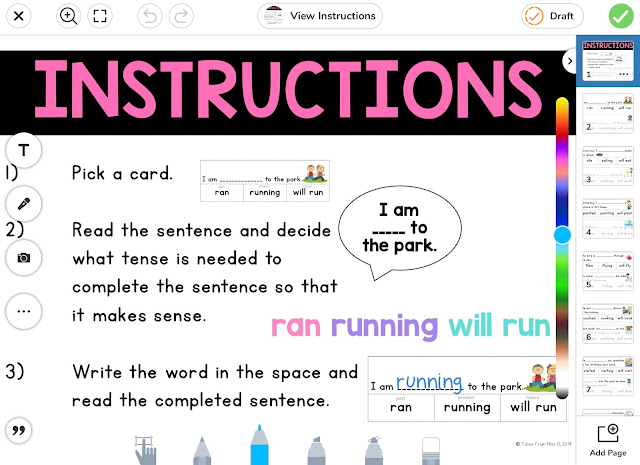
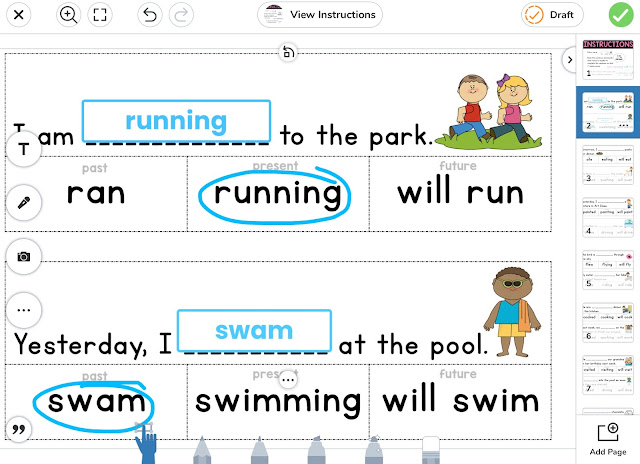
Past, Present and Future Tense
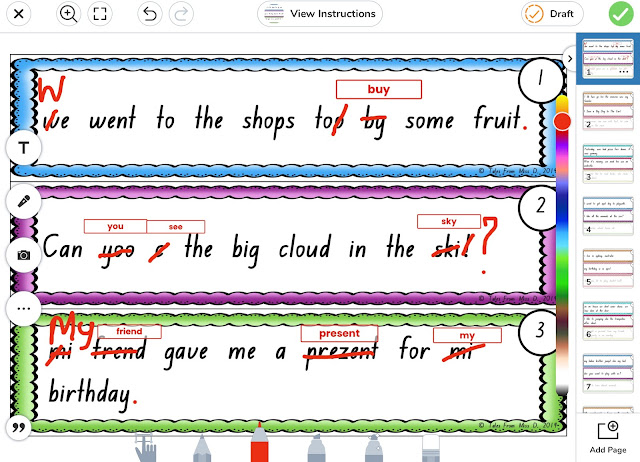
Editing Sentences
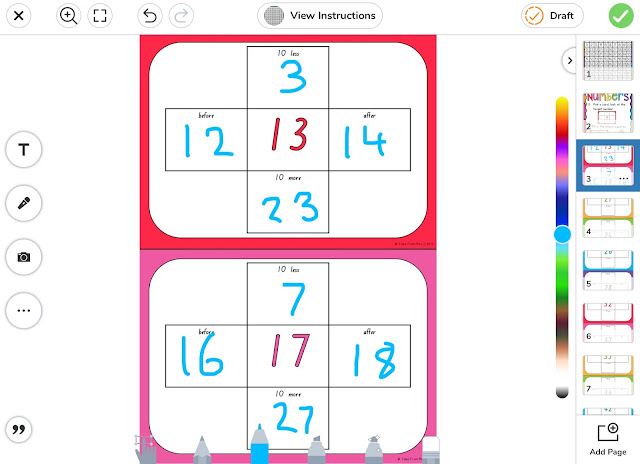
120 Chart Fill In
I hope this tutorial has helped you set up some activities for your class.
Happy teaching!

Hi, l cant figure out how to mark / tick their work. Can you help me please.
ReplyDeleteHi Tracey, you can mark/tick their work by editing their submission. Click on the three dots at the bottom of the piece and choose 'Edit item'. You can select a different coloured pen and tick/mark. Hope this helps!
DeleteMy husband was diagnosed with Creutzfeldt-Jakob Disease (CJD) four years ago. For over two years, we relied on prescription medications and therapies, but unfortunately, his symptoms continued to worsen. His memory,coordination, and overall strength declined, and everyday life became increasingly difficult.Last year, out of desperation and hope, we decided to try an herbal treatment program from NaturePath Herbal Clinic. Honestly, we were skeptical at first, but within a few months of starting the treatment, we began to notice real changes. His alertness improved, his movements became steadier, and he regained a surprising amount of energy and clarity.Incredibly, he also regained much of his independence and confidence. It’s been a life-changing experience he feels more like himself again, better than he had in years.If you or a loved one is struggling with CJD, I truly recommend looking into their natural approach. You can visit their website at[www.naturepathherbalclinic.com]info@naturepathherbalclinic.com
ReplyDelete